This week, Pop!_OS 22.04 LTS has been released and I decided to upgrade my PC to make use of the new improvements and features. The upgrade did not go so well – I accidentally ran the upgrade via Settings UI and the command line at the same time and, expectedly, it broke the system.
Eventually, I fixed the system and started to use the PC like the usual. I thought everything went well until I needed to print with my XP-460B printer.
The printer is not working – it just accepts print jobs and does nothing.
I tried configuring the its driver using the Settings app. However, I can't find a proper (or near enough) PPD file or driver for my XP-460B in the local database.
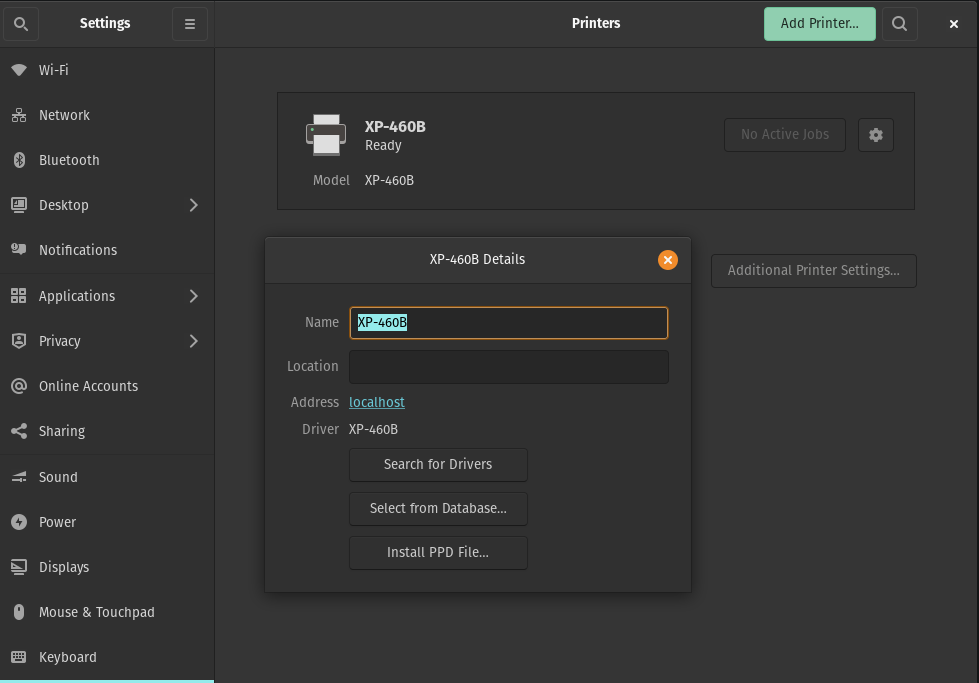
I tried going to the printer's website to download the PPD file from there. The problem is I can't find the page for XP-460B. They only have pages for XP-450B and XP-470B and other not-relevant-anymore models. There is a generic driver binary for Linux downloaded from the said XPrinter website but it seems it does not support my specific model:
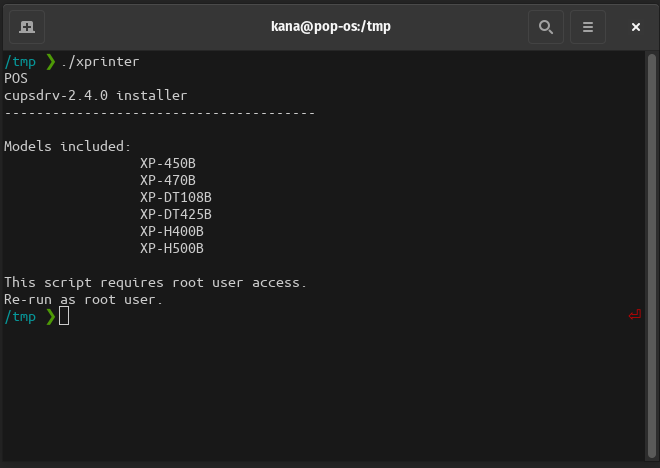
After looking at other sources and Q&A's, it looks like that I have downloaded the correct driver binary and I should continue installing it even if the model XP-460B is not shown in the list of supported models.
Now that the driver binary is properly run as root, the PPD files needed are now in the system. In the Settings app, I just need to select the installed driver from the local database – Select the XPrinter as manufacturer, then select XP-460B driver.
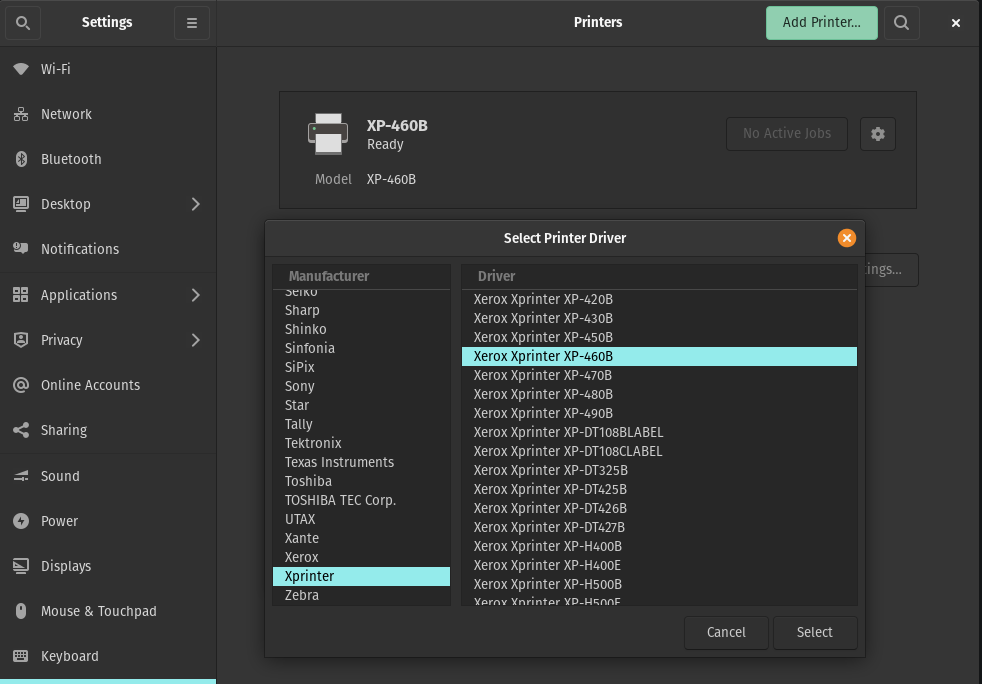
With that, the printer now properly processes the print jobs given to it.
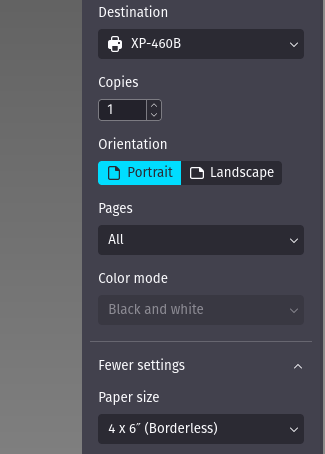
Now, I would love to show you, dear readers, actual printing job of the now-working XP-460B printer but I cannot show you PII's from the printed document or print a dummy page since I am conserving thermal papers.
In Summary
- Download the driver binary from XPrinter website here. Make sure to save your own copy of that driver in case the link stops working in the future.
- Make the driver binary executable. Just run
chmod +x ./xprinterin the driver's directory. - Run the driver binary as root to install the PPD files to your computer.
- Configure your printer driver using the Settings app or the CUPS web interface at
http://localhost:631. - The driver for XP-460B printer is found under XPrinter manufacturer.
- After all this setup, XP-460B should be able to print!
