It's finally here! Is the long wait for System76 Launch Configurable Keyboard worth it? Let's find out what this mechanical keyboard has to offer!
Spoiler alert: There is a sound test video somewhere below!

Unboxing
First thing to do, of course, is to unbox the package. Removing the lid from the box should be as simple as unboxing a pair of shoes. In my case, the box has multiple tracking stickers, a lot of tapes, and other stickers couriers stick to the package to track it – I need my trusty box cutter to open the package!
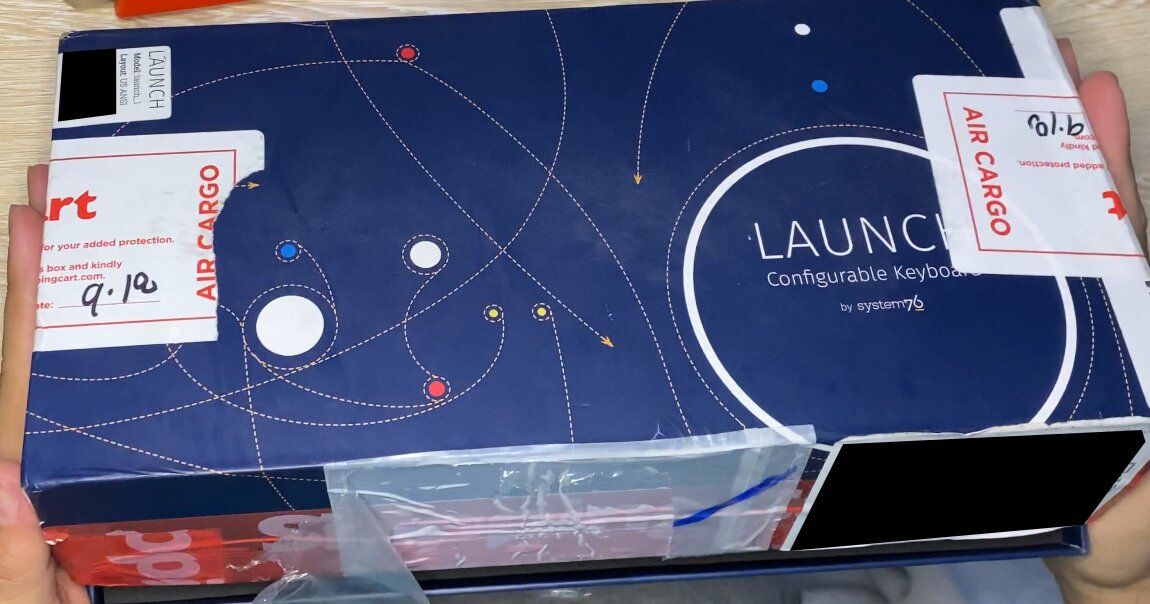
Welcome to the Launch Keyboard crew
Upon opening the box, the first thing you will see is a nice welcome card from the System76 team.
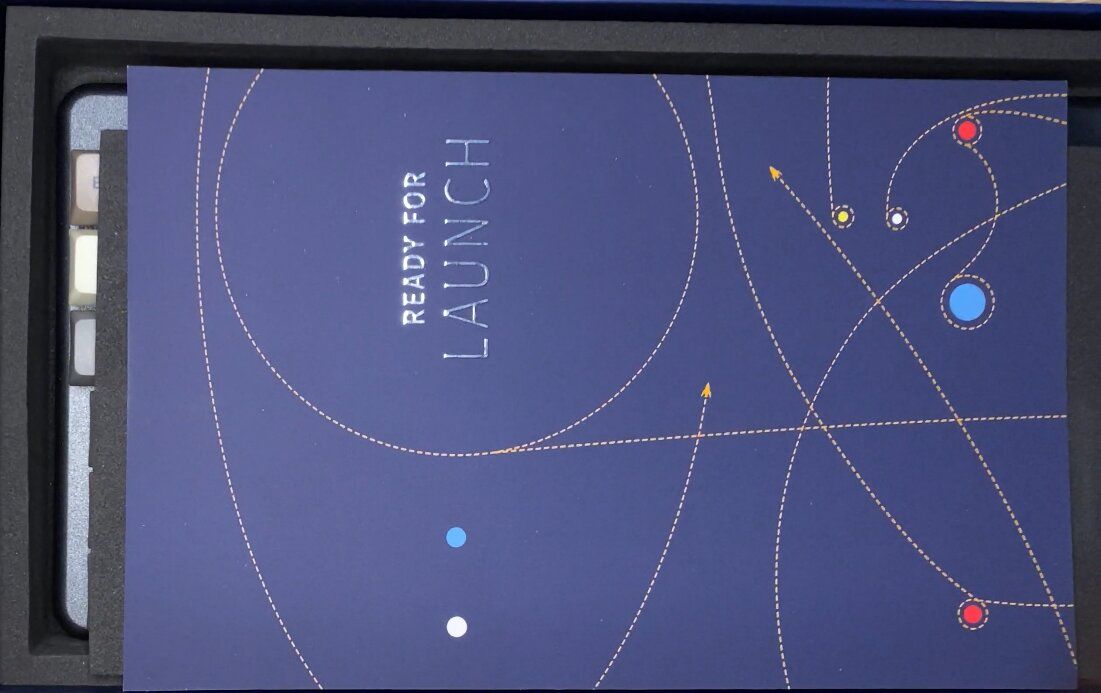
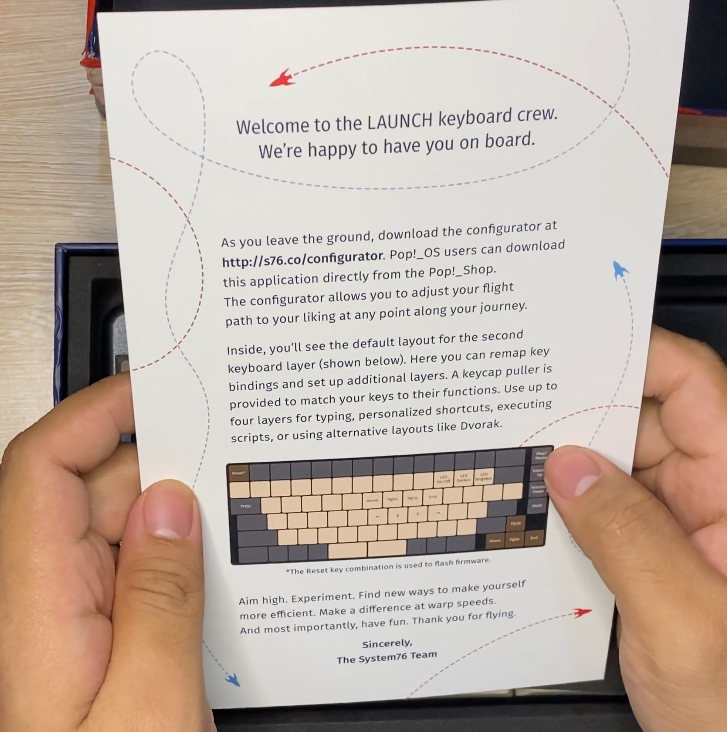
The System76 Launch Keyboard
Underneath the welcome card is a protective material the encases the keyboard. When you remove it, you can now get the Launch Keyboard itself!

Removing the keyboard from the box has a nice feel to it. The body is made of milled aluminum with powder finish. Because of this, the body looks rough or matte but actually feels smooth.

The mechanical keyboard itself doesn't feel as heavy as what I was using, but it's not light either. According to the specs, Launch Keyboard weighs around 984 grams.
The USB hub for the Launch Keyboard can be found at the top side.

According to the website, the USB ports in the Launch Keyboard are USB 3.2 Gen 2 Type-A/Type-C ports. The transfer speed may reach up to 10 Gbps. Earlier when uploading the media to be used in this article from the phone to my PC via the Launch Keyboard's USB hub, the copy speed reached around 7.7 Gbps speed! Of course this is only possible if your motherboard supports such transfer speed.
The keyboard's layout is TKL, so it does not take a lot of space from the desk and the body has no sharp edges. The edges are rounded so you won't hurt your hand when you accidentally hit it with your hand when using the mouse.
Accessories
Under the keyboard, is another layer of protective material that housed the keyboard. Removing it will show the accessories included in the package.
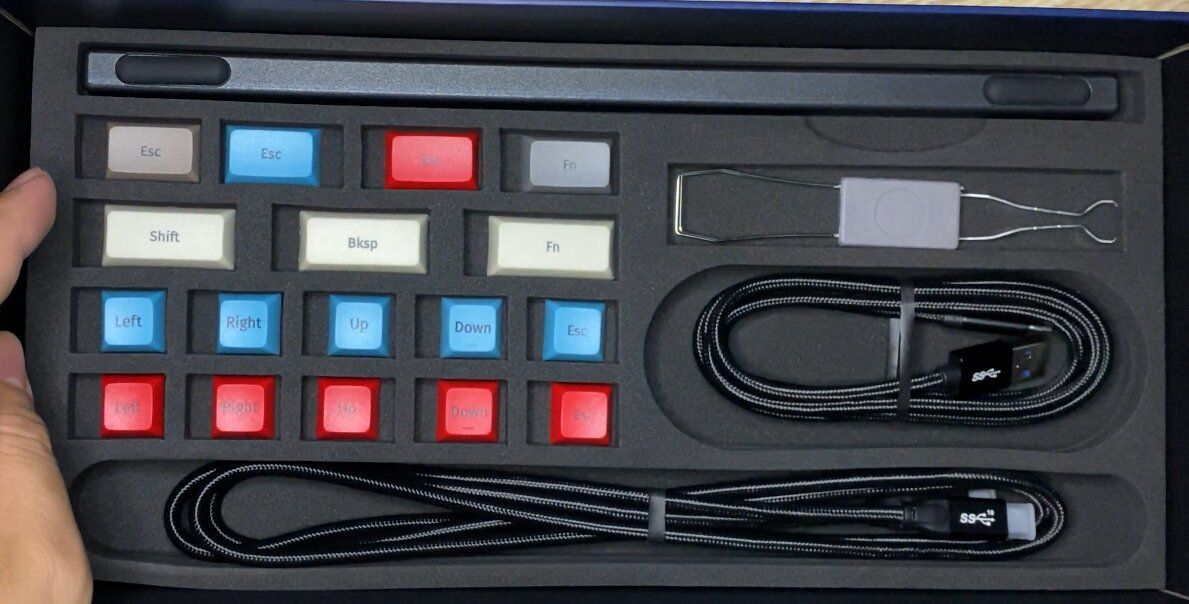
Braided Cables!
There are 2 cables included in the package. A USB Type-C to Type-A and a USB Type-C to Type-C cable. The cables are braided.


Keycap and Switch Puller
Since Launch is marketed as a fully configurable keyboard, or simply a mechanical keyboard, a puller is expected to be included in the package.

Magnetic lift bar
Included in the package is a lift bar. According to specs, this bar adds 15° angle to the keyboard. The lift bar seems to be made with the same material as the keyboard's body.
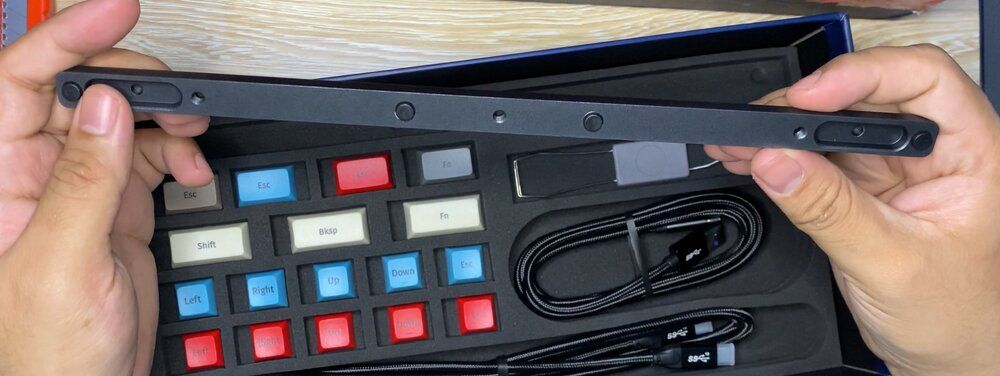
To attach the lift bar to the keyboard, we just simply snap it at a marked location at the back.

After attaching the lift bar at the keyboard, I can feel that it is securely set in place. No need to worry that it will fall off. The lift bar is secured by neodymium magnets. It fits so good that it looks like a part of the keyboard itself.
Replacement and alternative keycaps
Thanks System76 team for adding these keycaps in the package! These keycaps are used to change the default color scheme of the keyboard or its layout. As of now, I haven't replaced what System76 has set as the default layout.
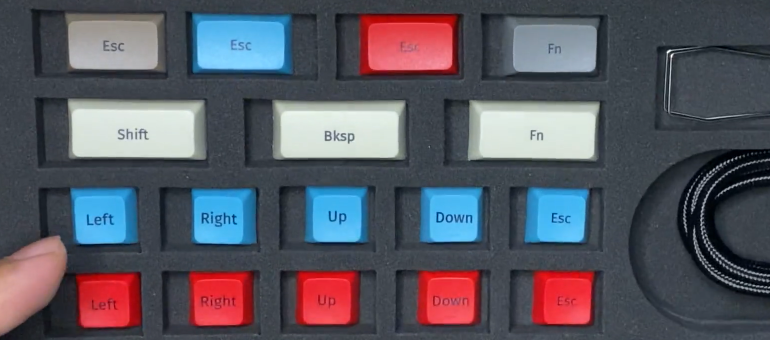
The keycaps, both in the box and at the keyboard, are made with PBT plastic and has an XDA profile.

Kailh Box Jade Switch
When buying a Launch Keyboard, you have to 2 choices on the switch:
- Kailh Box Jade
- Kailh Box Royal
In my keyboard, I chose the Jade switch. I just love noisy keyboards!

Experience
In general, I am happy with the experience with this keyboard. To have more experience with this keyboard, or at least proper first impressions, I am writing this very article using the Launch Keyboard.
Since this keyboard is TKL, typing feels more comfortable than a full size keyboard. The Kailh Box Jade switches provides a nice clicking sound but the actuation feels heavier than what I was using.
As for the sound, take a listen:
As for the typing experience, I have less difficulty reaching different keys since the layout is good. Since I'm just new to this keyboard, the layout feels weird.
One of the weirdness noticed by a lot of people is the double space bars. It took me a while of getting used to it. At start, I was hitting the gap between the two space bars. Now it is not a problem anymore, and I seem to use both the space bars without a problem. But when the time comes that it becomes a problem, I can just configure the keyboard layout to match my needs with their configurator software.
Keyboard Configurator Software
A software used to configure Launch Keyboard is available in the Pop!_Shop for Pop!_OS or as a direct download at their download page when using other Linux OSes or Windows or macOS.
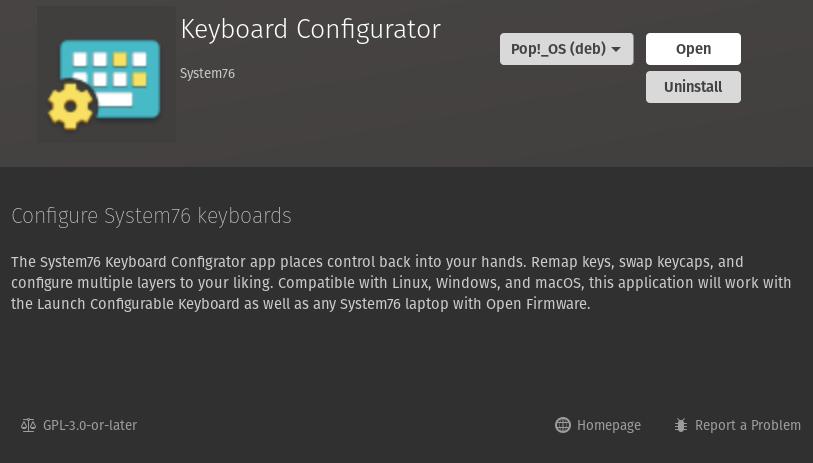
The configurator app is powerful enough to customize the layout across layers. The LED setting can be configured at the same app, too.
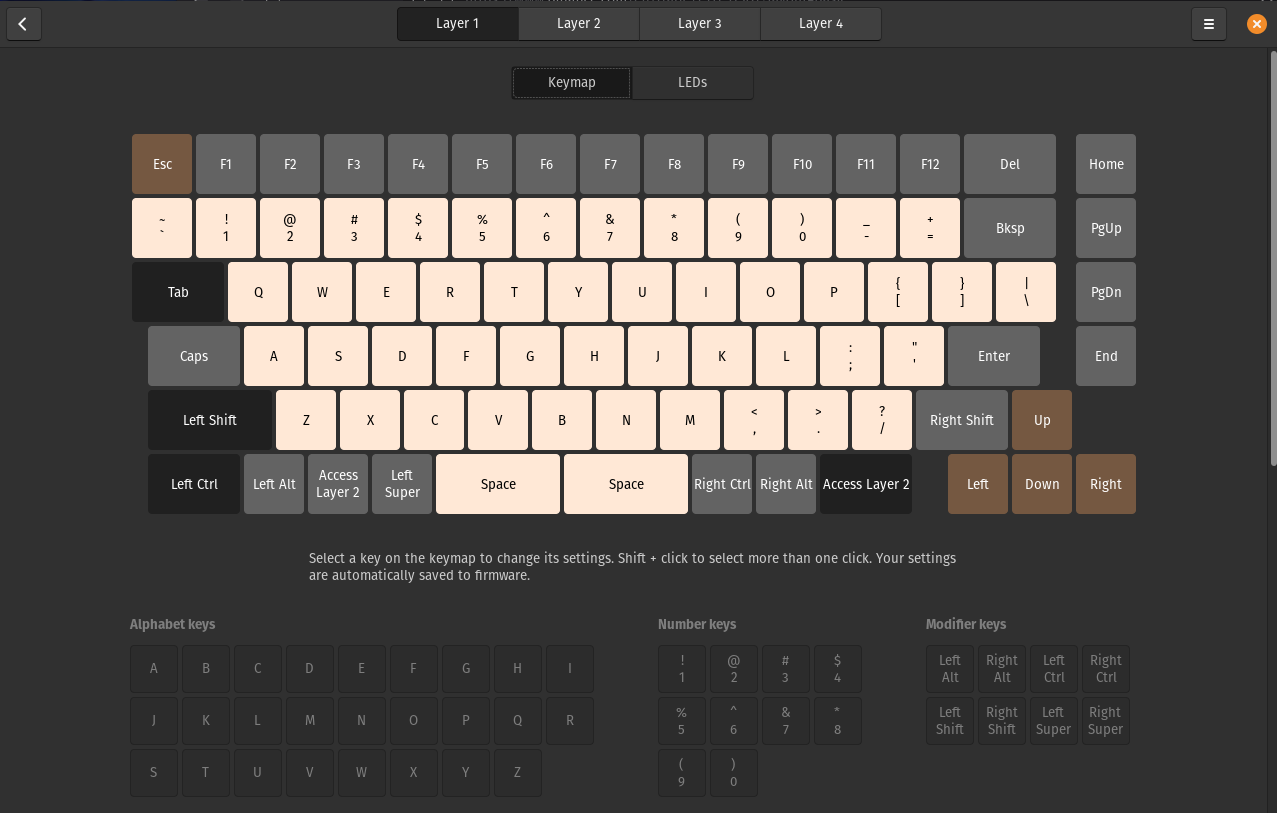
As for the LED settings, there are over 10 color patterns available in the app. Each pattern are configurable, such as changing the LED animation speed, brightness of the LEDs, etc...
What's Next?
Since I just acquired this Launch Keyboard, I have a lot to try with it yet. For example, I haven't used this keyboard for gaming yet – I want to know how it feels like to game with this kind of switch. Right now I'm just using it for a lot of typing and typing... Also, I haven't tried much the customization and configuration of this keyboard, I'm pretty much using the factory setting of this keyboard. Also, I want to know how long this keyboard will last. This keyboard is relatively expensive than the other keyboards in the market. I hope I get my money's worth!

The official page for System76 Launch can be found here: https://system76.com/accessories/launch
The GitHub page for the Launch Keyboard (yeah you can theoretically build one yourself if you have the tools and materials...) here: https://github.com/system76/launch
