I just restarted my CMOS and I need to update my BIOS again since my motherboard reverted to factory settings. Good thing that MSI offers M-Flash to make BIOS upgrade really easy!
Another good thing with M-Flash is that I don't need to run the Windows executable to update the BIOS. I can do it outside the operating system with just a flash drive.
A quick warning: when using a Linux OS, do not update the BIOS using the .exe file via WINE or Windows in a VM!
Preparation
To prepare for M-Flash, we only need 2 things:
Flash Drive formatted as FAT
Make sure to prepare a blank flash drive to contain the files needed to flash the BIOS. Also make sure that it is formatted as FAT or FAT32.
BIOS ROM File
First determine the exact model of your motherboard. To know the model of your motherboard, you can run this command in your terminal:
sudo dmidecode -t 2You can see the motherboard model at the Product Name section:
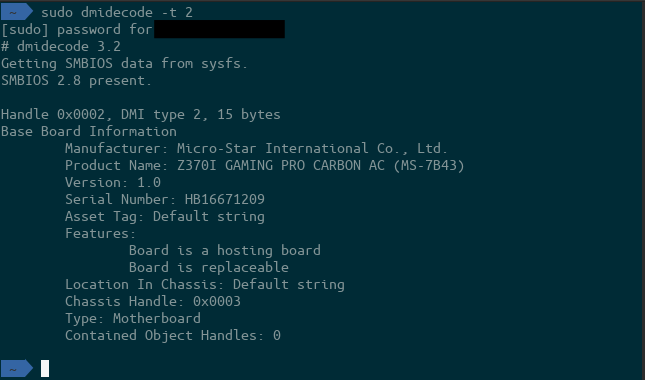
dmidecode in my machine shows that my motherboard is Z370i GAMING PRO CARBON AC.With this information, you can now search your motherboard model in the MSI Download center: https://www.msi.com/support/download/.
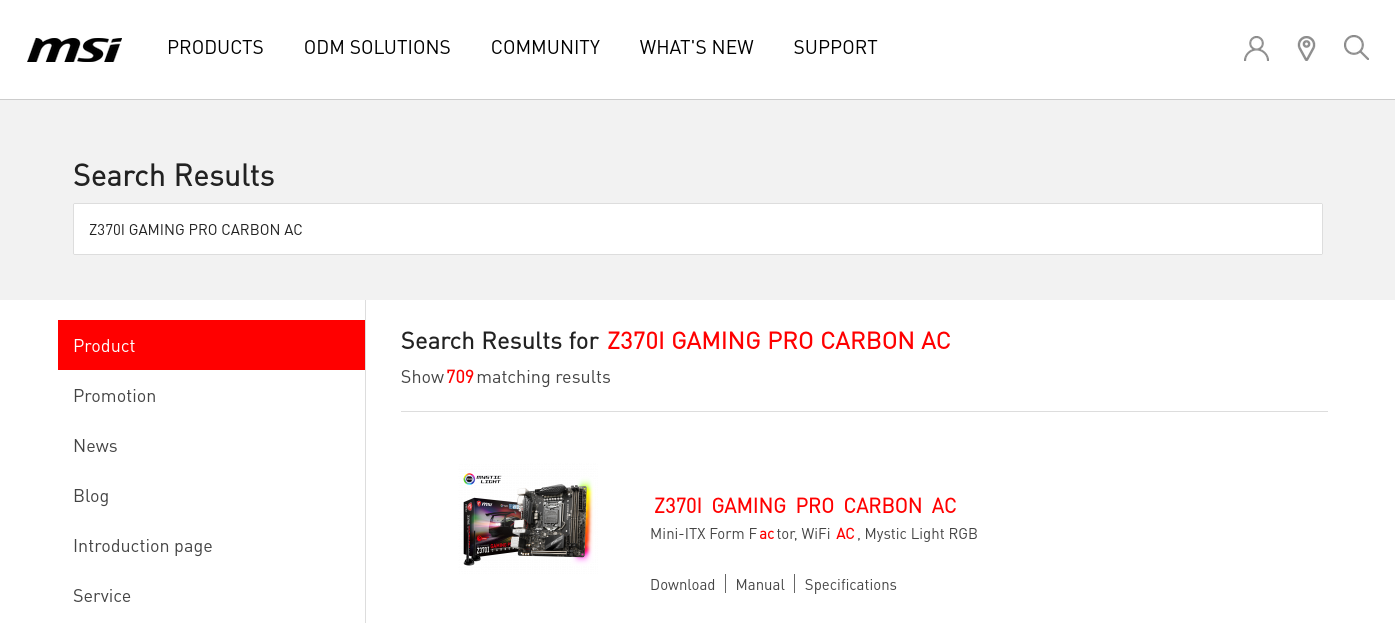
Make sure you are downloading the BIOS ROM file from the page of your motherboard model. Making this mistake might brick your machine!
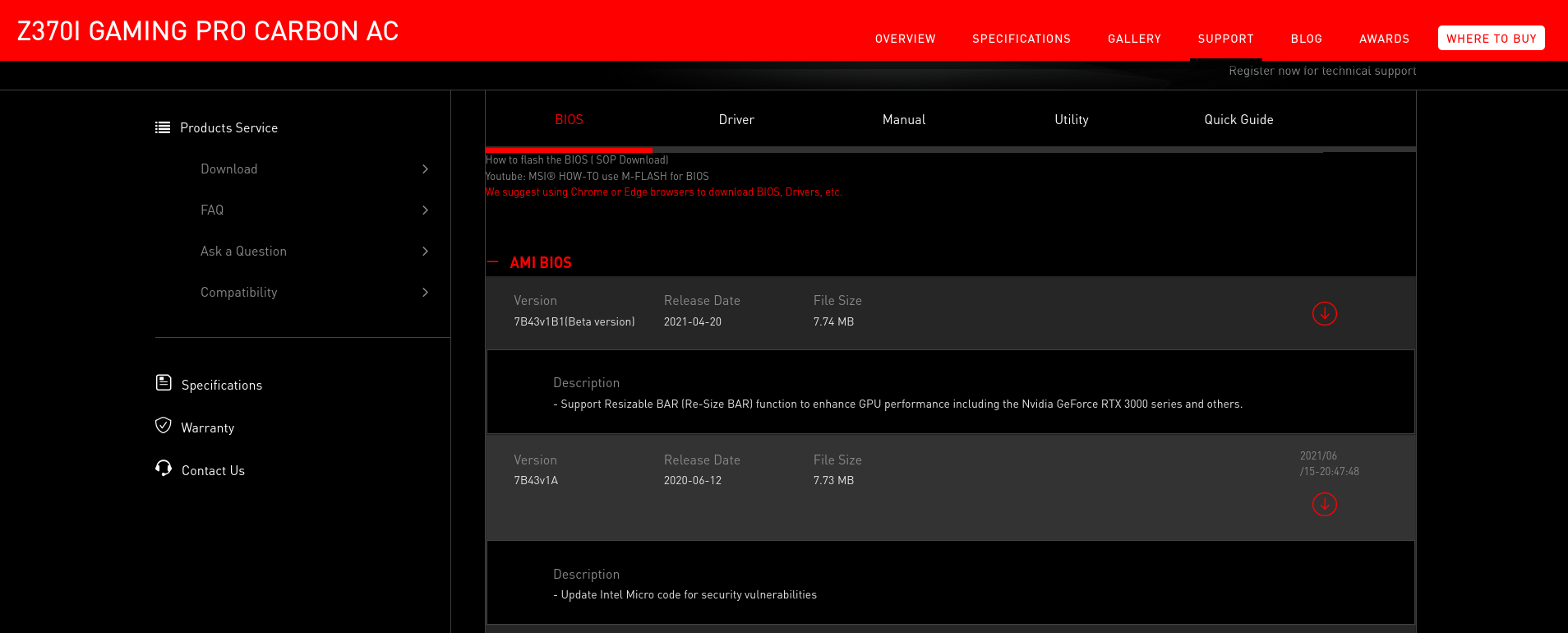
In the downloads page, select the version of BIOS ROM you want to download, then click its correspoding download button. You will receive a ZIP file that contains the file you need.
Just extract the contents of the ZIP file to your flashdrive prepared earlier.
It is also a good practice to download the BIOS ROM for the current version of your BIOS. This will enable you to rollback to it when some of your hardware stopped working after the BIOS update.
You can check your BIOS version by running this command:
sudo dmidecode -s bios-versionWith that flash drive you can now use it for M-Flash!
Flashing the BIOS
Now that we have an M-Flash ready flash drive, we can now restart the machine to enter the BIOS. In MSI, you need to press the DELETE button on your keyboard to enter BIOS.
In the MSI BIOS screen, go to Advanced mode (or press F7 on the keyboard) then select the M-Flash button. This will restart your machine and the UI will change for M-Flash mode.
In the M-Flash screen, just select the BIOS ROM file that you downloaded in the flash drive. You will see a confirmation dialog after this. Just click Yes.
At this point you computer is in a sensitive state. Make sure that the computer will not turn off or the flash drive be removed. Such actions might brick your machine.
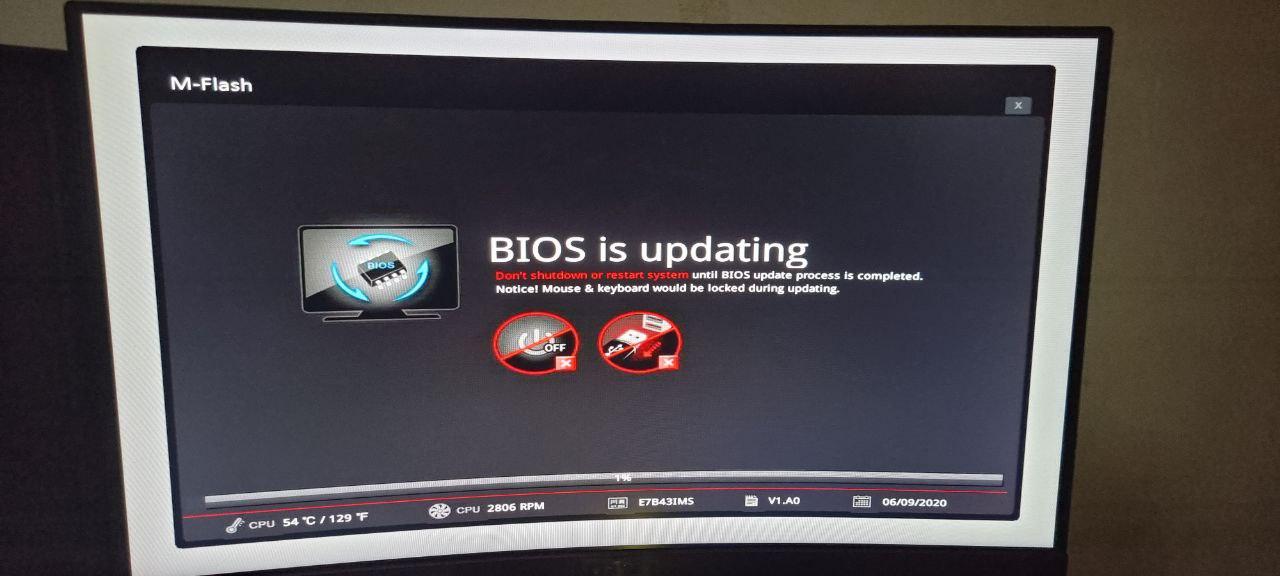
After flashing, your machine will automatically restart and boot to your OS!
You can check your BIOS version again to see if it changed to the version you installed:
sudo dmidecode -s bios-version